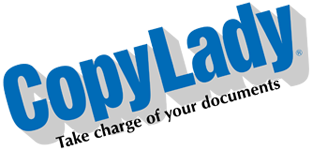Hello there! I am back with yet another exciting Tuesday Morning post.
So, as you read in the title, your copier does this one task the best of all, which is…………
…….MAKING COPIES! After all, if it didn’t copy, then it wouldn’t be a copier now, would it? In this post, we’ll go over using your copier as an actual copier, aka making copies of your documents. In this blog, you’ll learn about what it takes to make a good copy of your documents.
WHAT DO YOU NEED?: To begin making copies, we’ll need the following items:
Copier: Don’t have one? Get one! See our current deals!
Paper: This depends on the size of the document you’re copying
Original Document: The thing you wish to make a copy of.
MAKING YOUR COPY: You generally have two different methods of making copies:
- Using the document feeder: This is the best method, especially when making copies of a multi-page document.
- Using the flatbed glass: Go this route if you are making copies of things that you shouldn’t run through the feeder, such as ID cards, receipts, etc.
Before you make your copy, ensure that you have the proper paper size loaded for your chosen document. While the machine can scale it down to a different size (or up a size), it generally helps to have the proper paper loaded for the best possible copy.
While it is common to copy in black & white, you can also make color copies of most things IF your copier has color capabilities. All copiers can scan in color, but in order to copy in color, your copier must be a color machine. Is your current copier NOT a color copier? See our deals on color copiers!
By default, your copier will copy the front of your documents. If you want double sided copies, you will need to select this option on your copier. You can also convert two separate pages into a single, double sided copy, OR vice versa, aka convert a double sided document into two separate single sided pages.
This needs to be mentioned as well: You will NOT be able to make COLOR copies OR scans of protected/secured documents (aka anything with a security feature in it). Trying to make color copies of these will cause your machine to either lock out, or spit out blank copies. If there is a secured document mixed in with a stack of documents you’ve loaded to the feeder, the machine will stop completely upon hitting this item.
These include, but are not limited to:
- Drivers licenses
- Social Security cards
- Currency
- Checks
- Birth/Death Certificates
Unfortunately, this is not something that we can turn on or off. This is a federal requirement to prevent counterfeiting. You CAN, however, copy and scan them in black & white.
TROUBLESHOOTING: There are going to be times where you run into issues while making your copies, but fear not! You can fix the majority of these issues on your own!
Streaks and specks in your copies: This one is a pretty simple fix, when you see specks or streaks, this usually indicates debris on the glass lenses. This can be properly resolved by cleaning the glass on your copier. On most machines you’ll have 3 pieces: The main flat bed, the main slit glass, which scans the front of your documents, and the CIS glass, which scans the back of your documents. Debris on the glass will also show up in scans and faxes.
Copies are cut off: This is a multi-pronged issue that has different resolutions:
- Copies getting cut off with the feeder are usually the result of improperly set paper guides. Ensure that both guides are tight against the documents.
- Copies getting cut off on the flatbed glass are the result of improper document placement. Be sure you line your documents up with the top left corner of the flatbed.
Copies come out the wrong size/orientation, or come out skewed: Check the paper guides in your trays. Are they tight against the paper? Loose guides will cause the paper to feed crooked from the tray, which can not only cause skewed copies, but also jams. The guides on the feeder matter too!
Skewed copies from the flatbed are, again, the result of improper placement of the document. Be sure you line your documents up with the top left corner of the flatbed, and place the document straight. Avoid rapidly closing the feeder on the document as the downdraft caused by the feeder can blow the document off center.
Of course, if you’re sure you’re doing everything right and you’re still getting skewing, check your document. Chances are it’s slightly skewed itself. Check there as well.
Copies are coming out degraded: This is another case of cleaning the glass on your copier. This can also come from making a copy of a copy. (Fun fact: If you make a copy of a copy, then make a copy of that copy, and then a copy of THAT copy, you’ll notice the quality degrades more and more each time.)
Copies are not in color: There’s two causes to this:
- Your copier is set to copy in black & white by default: Check the color settings on your machine.
- Your copier does not support color print output: You will need a color copier to make color copies. See our latest deals and make the switch today!
Copies are coming out on the wrong size paper:
- Check the feeder guides – These should be tight against your documents. On some machines, there’s a sensor on the back of the feeder ramp that detects larger sizes of documents. If there is debris on this, or something covering it, this issue can occur. Clean out this sensor, and do not set anything on this area.
- Debris on the glass (flatbed) – When doing a copy on the flatbed glass, the scanner scans the whole glass, then the machine determines the size of the document, and puts it on the proper paper. If the scanner detects anything on the glass, it will get included with the document. This can cause the machine to spit your letter sized copy out on legal, or even ledger paper if it is loaded. If you do not have larger paper loaded, the machine will throw an error instead.
And there you have it. A few tips and tricks to getting the most out of the feature that your copier is best at: Making copies!