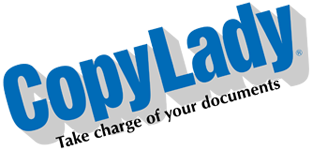Hello! It’s Tuesday again! The last few posts were more IT related. Let’s get back into what we do best: Helping you manage your documents like a boss!
Today, we’re going to discuss what you can, and can’t use in your copier in terms of paper.
You read that right. There are types of paper (and other materials) that you cannot use with your copier for many reasons. Of course, plain, everyday copy and printer paper is 100% safe to use in your copier. Colored papers are also safe to use as these are just regular sheets of paper, but available in many colors. When it comes to printing or copying, there’s tons of different types of paper out there to suit every conceivable printing need.
Now, let’s get right into it. We know you can run plain paper through your machine without issues, but what about other types? Well, I’ll list out a few different types other than regular printer paper, if you can use it or not, and why.
Yep, I wrote up a blog post on paper before, but this one will go into just a little more detail.
CARDSTOCK: Yes. Cardstock is just a thicker type of paper, usually used for making cards. Your copier will have a tray setting for you to use this type of paper in your machine. If you are going to print on cardstock paper, be sure you set the paper type for the tray you’re using to cardstock.
PHOTO PAPER: ONLY if your machine is an ink jet type. Photo paper is designed for inkjet printers and copiers. This will not work in common laser printers/copiers, and in some cases, the heat of the fuser can cause the coating on the paper to melt onto the fuser, causing image quality issues on subsequent prints. For laser printers, use gloss paper. (This is sometimes marketed as photo paper for laser printers.)
COPY PAPER: Yes. This is just standard paper. This will work perfectly in any printer or copier. No special settings needed other than paper size, which your machine will readily have.
PAPER BAGS: No. These are usually coated in a wax film. This film will come off on various rollers in your machine, and in the case of a laser, melt onto the very hot fuser. This will inevitably lead to jams and degraded print quality down the road, as well as leaving a wax film on everything printed.
GLOSSY PAPER: Yes. Glossy paper can be used in any printer or copier. Your machine will have a paper type setting for this, either as Gloss, High Quality, or Coated. Be sure to use this setting when printing to this paper type. In some cases, this is marketed as photo paper for laser printers.
TRANSPARENCY: Yes. Transparency paper exists for both inkjet and laser printers. Be sure you get the type that can be used in your machine. Using Inkjet transparency paper in a laser printer will cause it to melt in/onto/around the fuser, causing degraded print quality, jams, and even an error code. This type of paper will indicate what type of printer it can be safely used in. Your CopyLady machine will have a dedicated Transparency type in the paper settings.
ROLL PAPER: Yes. Roll paper is more commonly used in wide format production printers, but some copiers (Such as CopyLady’s) do feature an optional accessory that lets you run roll paper through the multipurpose tray up to a certain length per print. These are usually good for small banners. A wide format printer is recommended for anything larger. Don’t worry, CopyLady does wide formats too!
CARBON COPY PAPER: Yes, but only on an impact-style printer, such as a dot matrix or daisy wheel. Carbon copy paper relies on pressure to create the second copy. Inkjets do not provide this pressure during the print process, therefore you would not see anything on the copy page. Laser printers provide some pressure in the fuser, but this is distributed across the entire sheet. This may result in the copy page coming out hazed with no actual content.
Impact printers use either a wheel or ball containing the entire alphabet, number set and punctuations (Much like a typewriter), or a pin-style mechanical print head against an ink ribbon to produce their output. This impact is passed on through the carbon ink layer, and onto the copy sheet. This produces a copy of what was just printed.
THICK PAPER: Yes. All printers and copiers can print to thick paper. This is just a thicker version of regular paper, but not as thick as cardstock. Your machine will have a paper type setting for this paper. Be sure to use it.
CARDBOARD: No. Cardboard is generally too thick and stiff to run through any printer. Printing on cardboard is usually done by an industrial press. Trying to run this through your machine will cause a jam, or even damage to your machine, that is if it even pulls it in to begin with.
LABELS: Yes. Your machine will have a dedicated setting for labels. Be sure that the labels you get are rated for the printer you’re running them through. (Hint: There are labels rated for copiers, such as Avery 5351). Inspect your label sheets before running them, as a loose or peeling label can easily come off inside your machine and get stuck to internal components, such as a roller, imaging drum, print head or even a fusing unit. A label stuck inside your machine can cause jams, degraded print quality, or even error codes to occur. In many cases, removing a stuck label will necessitate a service call.
THERMAL PAPER: Only in a thermal printer. Thermal paper is commonly used in retail settings for printing receipts. Most thermal paper comes on small rolls that are too small to feed into any printer. Running thermal paper through a laser printer will just result in all black output. Running it through an inkjet printer will cause the ink to smear off on the rollers, causing degraded quality on subsequent prints.
Thermal printers use a heated print head to perform it’s job. (Ever notice what happens if you leave a receipt in direct sunlight for too long?) Don’t try to run a receipt through your scanner either. It will just wind up getting stuck in the feed rollers, necessitating a service call to free it. Use the flat bed scanner for that.
WAX PAPER: Hard NO. Just like paper bags, This paper is coated in a wax that can (and will) come off inside your machine, leading to jams, degraded print quality, and even wax getting stuck to subsequent prints. This will require a service call to replace any sensitive parts that get coated in wax, such as imaging drums.
LOOSE LEAF PAPER: I wouldn’t. Loose leaf paper is much thinner than regular paper. This can cause it to buckle inside the machine, causing a jam. Since LLP is also marked with lines, anything printed may end up on top of, under or even through those lines. This paper is best used for writing and note taking. You CAN run this through your feeder for scanning, however. (Just be sure it’s free of rips and damage!)
If you want your document to look like it was written on loose leaf, there’s printable templates for that, and you can even use your machine’s finisher to punch the holes! (1)
TRANSFER PAPER: Yes, but only in an inkjet: Transfer paper is used for printing out what you would want to put on a t-shirt. Inkjet machines excel here. Trying to run this type of paper through a laser printer will likely result in your hard work getting transferred onto the fuser instead of your t-shirt. This can cause severe print quality degradation (And whatever design you were trying to print appearing on everything you print after)
BOND PAPER: Yes. Your machine will have a setting specifically for this type of paper.
TISSUE PAPER: No. Tissue paper is not only extremely thin, but is not a standard size. Trying to run tissue paper through your machine will result in a jam, or even pieces of it getting torn off inside the machine. This will result in machine issues down the road. Use this for stuffing gift bags.
PARCHMENT PAPER: Yes, but NOT the stuff in your kitchen! Parchment paper is commonly used in printing out certificates and awards. In most cases, the Vellum type setting on your machine is good to use here.
MIND YOUR PAPER SETTINGS: Depending on the type of paper you run, you will need to adjust the tray settings. Using a wrong paper type setting can lead to degraded print quality, or even a paper jam. If you don’t regularly print on the paper type you are using, it’s best to use the multipurpose tray on your machine. It will prompt you to confirm your paper size and type when you load paper into it.
SIZE MATTERS: When printing or copying, you will definitely want to match the SIZE of your paper to the SIZE of the document you’re printing or copying. Putting a letter sized document onto ledger paper will result in wasted space, a comically large copy, or even an error. Now, if you’re trying to upsize a document onto larger paper, bear in mind that the end result may not look how you want it to look up close.
Likewise, printing a ledger sized document onto letter paper will either result in a scaled down, smaller print version of the document (Not always a bad thing), Part of the document getting cut off, or even an error.
TYPE MATTERS TOO: Don’t forget about the different TYPES of paper, from plain to cardstock, and even labels. When printing, be absolutely sure you have the proper paper type selected, both in your software and on your machine. An incorrect setting can lead to poor print quality (Smudging, etc), jams or even random errors (Such as your machine asking for paper in the multipurpose tray).
DON’T FORGET THE PRINT DRIVERS: Not having the right print drivers can also affect your print jobs! You’ll encounter incorrectly printed documents, or even your machine asking for paper in the multipurpose tray! Never use the system default drivers!
And that’s today’s post, where we go into detail on what paper you can and cannot use in your machine.
Happy Printing!
(1) – Requires a hole punch to be installed. This is not included and must be added as an additional accessory.